Ready to jump into Roblox’s epic adventures, build incredible worlds, and unleash your imagination—all on your laptop? Here’s your ultimate power guide to playing Roblox on laptop like a pro!
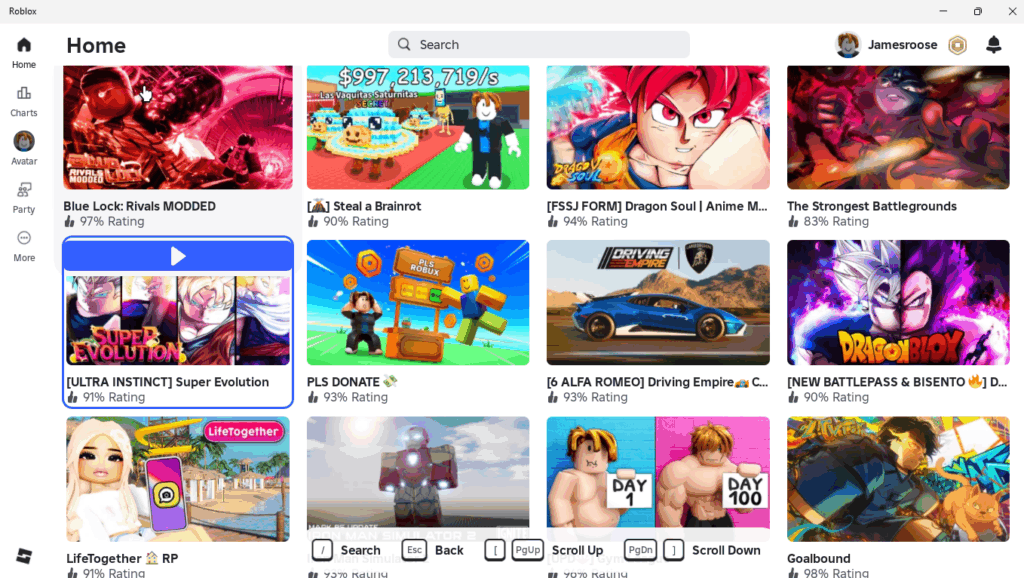
Why Play Roblox on a Laptop or PC?
Playing Roblox on a laptop or PC unlocks an even bigger and smoother gaming experience than your phone. You get:
- A bigger screen for epic adventures
- Finer controls with keyboard and mouse
- Super-fast typing to chat, code, or search
- The ability to use Roblox Studio and create your own masterpieces
- A reliable setup for streaming, sharing, or multitasking
Getting Started: Roblox Setup on Laptop/PC
1. Check Your Device: Is Your Laptop/PC Ready?
Before you dive in, make sure your laptop or PC meets these requirements:
- OS: Windows 7, 8/8.1, 10, or 11 OR macOS 10.13 (High Sierra) or newer
- RAM: At least 1GB (4GB+ recommended for smoother gameplay)
- Graphics: Dedicated graphics card (NVIDIA, AMD Radeon) preferred, Roblox also runs on Intel HD
- Storage: Around 300MB free for installation (more for updates)
- Internet: A stable Wi-Fi or Ethernet connection
🔍 Tip: More RAM and a better GPU means smoother, prettier gameplay!
2. How to Download & Install Roblox
- Visit Roblox.
- Create an Account or Log In
- New? Click “Sign Up” and create a strong password, pick a creative username, and enter your birthdate.
- Returning? Click “Log In.”
- Pick any game and click Play
- Download the Roblox Player when prompted
- Run the installer file—it only takes a minute
💡 Pro Tip: Use the desktop app—it’s faster and more stable than the browser version.
3. Logging In to Roblox
- Open the Roblox app (desktop shortcut or web browser)
- Enter your username and password
- Click Log In and start exploring the main menu!
Roblox Keyboard Controls on Laptop/PC
| Action | Key(s) |
|---|---|
| Move Forward | W or Up Arrow |
| Move Left | A or Left Arrow |
| Move Backward | S or Down Arrow |
| Move Right | D or Right Arrow |
| Jump | Spacebar |
| Shift Lock* | Shift (toggle) |
| Camera Move | Move your mouse |
| Open Menu | Esc |
| Chat | / (slash key) |
| Interact / Action | E, F, or Left-click |
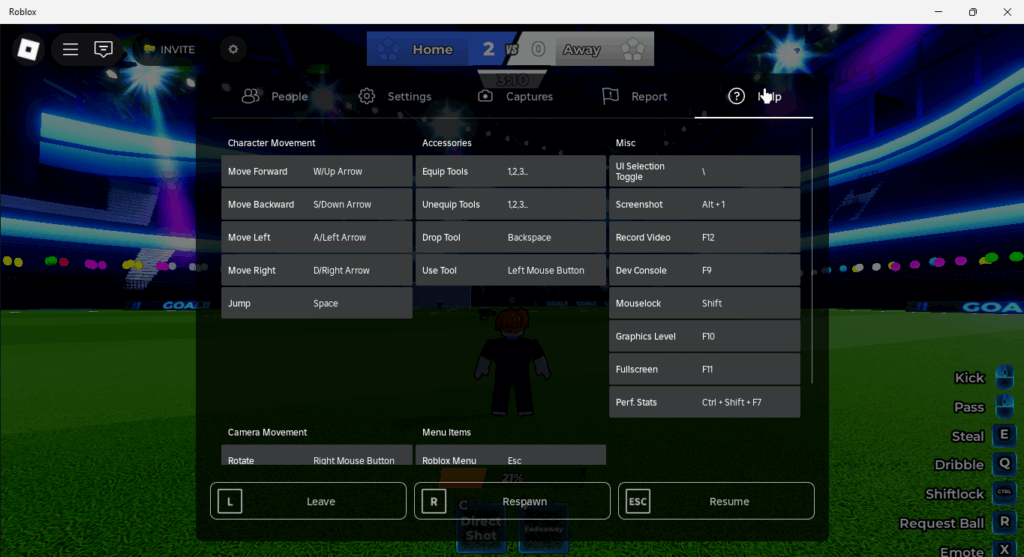
🕹️ Tip: Practice in a lobby game to get comfortable with movement and camera control!
Optimizing Your Laptop for Roblox
Want your games to run smooth like whipped cream? Here’s how:
- Close unused apps and browser tabs
- Update your graphics and audio drivers
- Switch to “High Performance” in battery settings
- Clean your laptop’s vents and fans
- Use Ethernet if possible for a stable connection
Best Laptop/PC Specs for Roblox
Thinking about upgrading? Here’s what to look for:
- Processor: Intel i3 or better / AMD Ryzen 3+
- RAM: 4GB minimum, 8GB ideal
- Graphics Card: NVIDIA GeForce or AMD Radeon
- Storage: SSDs (solid state drives) are much faster
- Screen Size: 14″–17″ is ideal for immersive play
Cool Roblox Features on Laptop/PC
- Voice Chat: Enabled in some games—use responsibly
- Custom Controls: Remap keys and mouse settings
- Multitask Like a Boss: Watch tutorials, play music, or chat while gaming
- Screenshots & Recording: Use Windows (Win+G) or third-party tools to capture gameplay.
Handy Roblox Terms for New Gamers
- Avatar: Your Roblox character
- Robux: Currency for premium features
- Obby: Obstacle course-style game
- Tycoon: Simulation building games
- Dev: Developer or game creator
- VIP Server: Private server for friends-only games
Safety & Account Security Tips
- Never share your password
- Beware of suspicious messages or scams
- Use a strong password with symbols, numbers, and letters
- Enable two-step verification if available
- Talk to a trusted adult if anything feels off
Extra Pro Tips
- Adjust graphics settings (Esc > Settings > Graphics Quality) if the game lags
- Try Roblox Studio to build your own games
- Roblox updates automatically—just log in regularly
Recap Checklist: Ready for Adventure?
- Device & internet ready
- Roblox installed and account secured
- Keyboard controls mastered
- Settings optimized for smooth play
- Tons of ideas ready to explore
Final Words
Your larger screen adventure begins now—get ready to create legendary memories and meet amazing new friends in the world of Roblox! Whether you’re racing, solving puzzles, building worlds, or just chilling with friends, there’s always something exciting waiting.
Keep your device updated, your controls smooth, and your mindset upbeat—glitches and lag may happen, but your positive vibe will keep you winning. Incredible stories are just a click away.
Game on, superstar!
Want to know Top 10 Roblox Anime Games in 2025 (With Ultimate Codes).Check out now
Can I play Roblox on any laptop or PC?
Roblox works on most laptops with Windows 7+ or macOS 10.13+, with at least 1GB RAM and a decent graphics card.
How do I download and install Roblox in Mobile?
Visit roblox.com, log in or create an account, click “Play” on any game, and follow the download/install prompt. To see one by one steps Click here.
Do I need a strong laptop to play Roblox?
Not necessarily—Roblox runs on many systems, but 4GB+ RAM and a dedicated graphics card reduce lag.
Is Roblox free to play on laptop or PC?
Yes! It’s free to download and play. Roblox is optional for premium extras.